Beltone TV Link 2 User's Guide
Browse online or download User's Guide for Receiver Beltone TV Link 2. Beltone TV Link 2 User guide [es] User Manual
- Page / 21
- Table of contents
- BOOKMARKS
Summary of Contents
Wireless accessoriesFtilttQikGidFunctionaltest‐QuickGuideGTO,January2011
TV Link – part 1 (Pairing)Equipment used in this test:1 TRUE device programmed for Right side1 TRUE device programmed for Left sideHeadphone output o
TV Link – part 1 (Streaming)1. Prepare for TV connection PC . • Connect the red and white plug on SAS to the headphone output on the PC. Use the Jack
TV Linkpart 1 (Pairing)TV Link –part 1 (Pairing)Alternative pairing for 2ndor 3rdDirect Line TV LinkAlternative pairing for 2ndor 3rd Direct Line TV L
Phone Link – General informationDirect Line Phone Link (BTB): • The BTB (BlueToothBridge) is a “bridge” between the Bluetooth “world” and the Direct L
Phone Link – Pairing with TRUEEquipment used in this test:1 Direct LineTMcharger1 or 2 TRUE devices.1. Checking Charger and charging.• Before any test
Phone Link – Mobile phone paring1. Prepare for pairing of BTB with mobile phone.• The Mobile phone will be the ”Searching” device and the BTB will be
Phone Link – Mobile phone pairing4. Pairing of BTB with mobile phone. • Follow the 5 steps below :1. Select Search mode on the phone.2. Wait until the
Phone Link – Bluetooth PC pairingEquipment used in this test:PC ( running this presentation) with Bluetooth functionality, Windows XP and Service Pack
Phone Link – Bluetooth PC pairing• The Wizard will search for all Bluetooth devices within range.• All found devices will be listed in the Selection w
Phone Link – Bluetooth PC pairing• The Wizard has placed a shortcut to Hearing Aid Phone (BTB) in My Bluetooth Places on PC.•This shortcut can be used
Beltone Direct LineContentsBeltone Direct Line: Tests – General information 3Beltone Direct Line: Wireless connections 5Beltone Direct Remote Control
Phone Link – BTB functional Test 1. BTB paired with Bluetooth PC. • Make sure BTB is connected to Bluetooth PC.• Switch the TRUE devices on.Th TRUE d
Beltone Airlink1. Testing Beltone AirlinkThe Beltone Direct LineAirlinkis a device primarily used by hearing care professionalsThe Beltone Direct Line
Direct Line service testFunctionality test in Direct LineThese instructions are meant for a quick functional test of the Beltone Direct Line devices.T
Direct Line service testTest structure:Each device test consists of two parts, a pairing procedure and a function procedure. The pairing will ensure t
Direct Line wireless connectionsBeltoneTRUE™AirlinkTMBeltoneDirect LinePhoneLinkBeltoneSolusPro®fittingsoftwareBeltoneDirectLineTVLink Beltone
Remote Control –part 1 (Pairing)p( g)Equipment used in this test:1 TRUE device programmed for Right side1 TRUE device programmed for Left sideOptional
Remote Control –part 2 (Functional Test)1. With the devices connected, check the buttons on Remote Control.p( )Remote Control. • If the Remote Control
Remote Control – part 2 (Functional Test)3a. Press Left button .The Remote Control will now only adjust the Left side TRUE device.Fig 3a.The Right sid
Remote Control – part 2 (Functional Test)4. Press Home button .Pressing the Home button will:Sound sample: Preset 1•Activate preset 1 in both h
More documents for Receiver Beltone TV Link 2
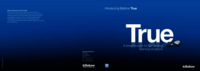














Comments to this Manuals