Beltone TV Link 2 Troubleshooting Guide Page 1
Browse online or download Troubleshooting Guide for Receiver Beltone TV Link 2. Beltone TV Link 2 Troubleshooting guide User Manual
Summary of Contents
Beltone DirectTV Link 2Instructions for use
10Getting StartedInstalling the TV Link 2Depending on your TV, HiFi stereo, computer or other audio set-up, the installation of TV Link 2 may be done
114. The ”AUDIO OUT” is usually marked ”L – R” for left and right, and can usually be found on the back of the audio sourcei Note: With this instal
12Alternative analogue audio cable installations:If it is not possible to connect the TV Link 2 to the AUDIO OUTPUT of the audio source using the red
13If muted speakers are not desired, please refer to the first instal-lation, or the one on the following page. Your audio source may support speakers
14Scart adapter:1. Connect the power supply to the wall socket and insert the cable into the micro-USB socket on TV Link 22. Insert the male stereo
15Connecting the TV Link 2 to a digital audio source (E.g. TV or HiFi stereo)i The TV Link 2 supports both analogue and digital audio input. When usin
16Using the optical (Toslink) audio input1. Connect the power supply to the wall socket and insert the cable into the micro-USB socket on TV Link 22.
17Using the coaxial audio input1. Connect the power supply to the wall socket and insert the cable into the micro-USB socket on TV Link 22. Connect
18Pairing to your hearing instrumentsi Note! The following information is intended primarily for your hearing care professional, who in most cases wil
193. While pairing mode is activated, close the battery doors of both hearing instruments and make sure they are ON. A suc-cessful pairing will be ind
2WelcomeCongratulations on your purchase of a Beltone Direct TV Link 2.TV Link 2 will provide you with high quality streamed audio from your TV, HiFi
20Pairing button pushesLight indicator patternChannelPairing blinking pattern:
21Start and stop streamingTurn on the TV, HiFi Stereo, computer or other audio device con-nected to TV Link 2. Make sure your hearing instruments are
TV22Up to 3 TV Link 2 units are initially labeled by letter designator A, B or C, and the streaming device in use is shown on the Remote Control disp
23Stop streamingShortly press the push button on either hearing instrument. This will cancel streaming on the side pressed and return to the last prog
24ControlsAdjust volumeThe TV Link 2 is designed to provide a comfortable listening level from the moment it is activated. However, for some devices o
25the hearing instruments. Adjusting the TV volume will affect the listening volume in the room as well. Mono/stereo controlThe two-position switch (3
26Adjustable delay modeIn rare cases there may be a misalignment between the audio streamed to the hearing instruments and the sound coming from the T
27speakers or alignment between the streamed audio and the TV picture has been reached, press and hold the paring but-ton for 3 seconds. Now the TV Li
28General warnings i• Keep the TV Link 2 out of reach of children under 3 years.• The TV Link 2 uses low-powered digitally coded transmis-sions in o
29General precautions i• Your hearing instrument and the TV Link 2 were given a unique communication network code during the fi tting. This ensures th
3Statement:This device complies with Part 15 of the FCC Rules.Operation is subject to the following two conditions: (1) this device may not cause harm
30Technical specifi cationsOperating range: Up to 7 metersPower supply: External wall adapterWireless: 2.4 GHz Operating temperature: 0 to
31facturing or design defects fails to function properly under normal use during life of this warranty will be replaced or repaired at no charge for p
32TROUBLESHOOTING GUIDESYMPTOM CAUSEThe streaming button on the Remote Control is pressed but with no effect at allThe TV Link 2 and hearing instrumen
33POSSIBLE REMEDYCarry out pairing processEnsure that Remote Control and hearing instruments are within wireless range and activate streaming againCar
34SYMPTOM CAUSEThe streaming button on the Remote Control is pressed but no streamed audio signal is found when searched for (indicated by an ’X’ icon
35POSSIBLE REMEDYEnsure that TV Link 2 and hearing instruments are within wireless range and activate streaming againConnect the cable between the TV
36SYMPTOM CAUSEThe volume level from the TV Link 2 is very lowThe audio input level from the TV is too lowThe sound from the TV Link 2 is distorted or
37POSSIBLE REMEDYAdjust the volume using the ”+” and ”-” keys on the TV Link 2 until the sound is suffi ciently loudMove a little closer to the TV Link
38SYMPTOM CAUSEThe sound from the TV Link 2 is not synchronized with the sound from the TV loudspeakersYour TV is not able to syn-chronize the sound f
39POSSIBLE REMEDYIf possible, try using another audio output from your TV. Alternatively, follow the instructions in the “Adjustable delay mode” secti
4Reorient or relocate the receiving antenna.Increase the separation between the equipment and receiver. Connect the equipment into an outlet on a circ
40Notes:
41Notes:
42Be aware of information marked with the warning symbol i WARNING points out a situation that could lead to seri-ous injuries, CAUTION indicates a
i Manufactured under license from Dolby Laboratories. Dolby and the double-D symbol are trademarks of Dolby Laboratories.43Any issues relating to the
400264011 Rev.A © Beltone 2013Beltone8001 E. Bloomington FreewayBloomington, MN 55420-10361-800-BELTONE Beltone Canada 301 Supertest RoadToronto, On
5National restrictions:Norway: You are not allowed to operate the equipment within 20 km of the centre of Ny Ålesund.This product is in compliance wit
6Operation is subject to the following two conditions: (1) this de-vice may not cause interference, and (2) this device must accept any interference,
7Contents Description . . . . . . . . . . . . . . . . . . . . . . . . . . . . . . . . . . . . . . . .8Getting Started . . . . . . . . . . . . . . . .
8Description1 Micro-USB power socket2 Pairing button3 Mono/stereo switch4 Analogue mini-jack audio input5 Optical (Toslink) audio input6 Coaxial a
97 Increase volume8 Decrease volume9 Power light (green)10 Activity light (yellow)11 Wall plug12 Mini-USB plug711121089
More documents for Receiver Beltone TV Link 2
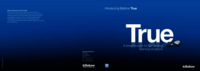






 (29 pages)
(29 pages)







Comments to this Manuals